= Introduction =
Sometimes you may want to install Windows XP along side Windows Vista due to compatibility issues and many articles online list how to do so.
If those compatibility issues are then solved you may want to return to just Windows Vista.
This article explains how to do so.
Note: All of this is done within Windows Vista. You cannot remove Windows XP while it’s running.
= Save Files from Windows XP partition =
Once you remove Windows XP all the files on that partition will be deleted so you will want to save them.
The default storage location in Windows XP is the “My Documents” folder with Documents, pictures and other things stored in sub folders of it.
The default storage location in Windows Vista is the “User Files” folder with Documents, pictures and other things stored in sub folders of it.
The following instructions show how to move files from the “My Documents” to the proper “User Files” sub folders of Documents, Pictures and Videos.
== Move “My Documents” to “User Files” ==
Open up the Computer folder by opening the start menu and clicking on Computer.
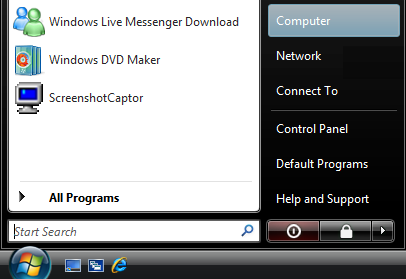
You should see the Computer window.
Double click on each of these items: XP (D:) -> Documents and Settings -> Your Windows XP User Name -> My Documents.
Click organize and click Select All.
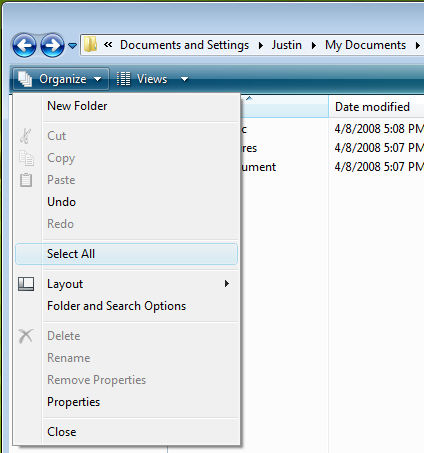
Click organize one more time and click Cut.
Click the “Documents” link on the left.
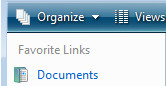
Click organize and click paste.
You will get a dialog now if you had a “My Pictures”, “My Music” and/or “My Videos” folder in “My Documents” saying the files will be moved.
This is because in Windows those folders are stored under the “User Files” folder now.
You can either click “Yes” once for each of those folders or check the box “Do this for all items” and click “Yes” once.
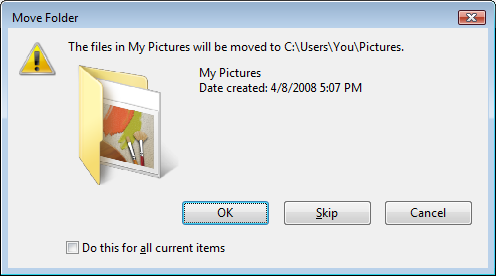
== Notes ==
If you stored your files elsewhere you will need to move them too or they be erased. If you have any NTFS Encrypted files or music files you purchased you may have certificates or licenses to backup.
= Remove Windows XP from boot menu =
Open VistaBootPro and go to the “Manage OS Entries” tab.
Click on “Microsoft Windows XP” and click the X button.
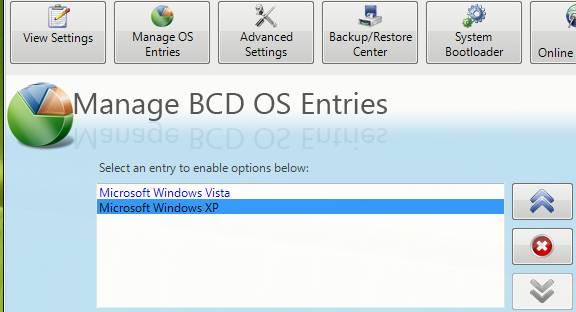
Click ok on the dialog asking to confirm deleting it.
Click file and click exit.
= Delete Windows XP partition =
Warning: This is the point of no return. You cannot recover your Windows XP partition or any data on it after this.
Click on start, right click on Computer and click Manage.
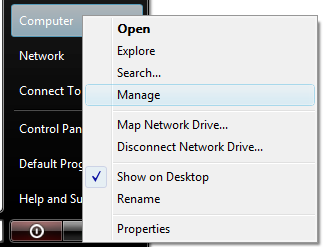
Click Continue on the User Account Control Prompt.
Click “Disk Management” on the left.
Right click on the XP partition and click “Delete Volume…”.
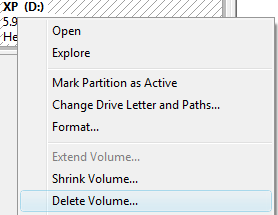
Click Yes on the confirm dialog.
Right click on the Vista partition and click “Extend Volume…”.
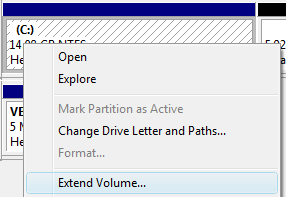
In the wizard that appears click Next, click Next and click Finish.
= End =
This is it. You now only have Windows Vista installed.